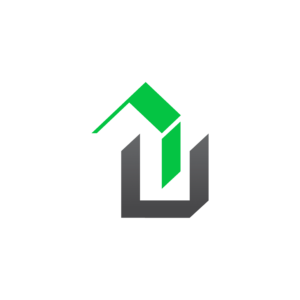Setting up the survey form popup is as simple as a few clicks. We will assume the plugin is installed, and you have your FREE or upgraded access token. Setup Process Navigate to WP Admin > WPrequal Settings Click the Popup and Registration tab Select a Survey Form Check Popup on Home Page checkbox Click […]
How To
How to Create a Custom Survey Form
NOTE: A Premium License or higher is required to edit or create Survey Forms. WPrequal’s Survey Form Builder has changed the way you can interact with your users. You now have the ability to create unlimited Survey Forms. There are 2 ways to get started with a custom Survey Form. Start from a pre-built template […]
What shortcodes does WPrequal offer?
Our goal at WPrequal is to make using our products as simple as possible. You can simply drop one of the shortcodes into any page or post. We connect the forms, lite CRM, SMS notifications, email notifications, and Connect API CRM Integrations seamlessly for you. Survey Form Survey Form Button Align Options none left right […]
How to Install Your Access Token
How to find your access token Before we install the access token. You may need to find the access token. Go to Your My Account page on the WPrequal website Click the Access Token link in the left navigation Copy your access token to your clip board How to install your access token Login to […]
How to use custom query arg keys with redirect URL
What are query args? Query args are used in a URL to pass data from one page to another. How do query arg keys work in a URL? You might have seen a URL that looks like this: https://someurl.com/?fname=Bill+Smith. Everything after ? is called the query string. While fname is the query arg key and […]