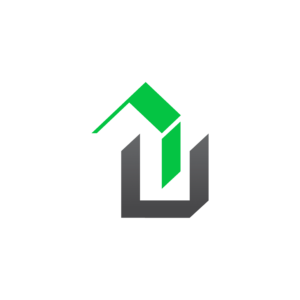Using a custom contact form in a survey can be accomplished in a few easy steps. NOTE: Please update your website to use the latest version of WPrequal to take advantage of all the features. Follow These Steps Create a contact form that includes the desired fields Set the contact form button text (i.e. Next […]
how to
How To Install the WPrequal Plugin
Installing the WPrequal plugin in 5 easy steps. We will assume you are already logged into your websites admin. That’s it!! If you need additional help setting up the WPrequal plugin. Check out our How To Guides.
How To Reset the Survey Forms To Default Slides
After you edit the survey form, you may decide that you want to restore the form to the default slides. Or, you may want to create a new form using the form templates as a starting point. This can be done in 3 easy steps. 3 Steps to Reset Survey Form Slides Let’s assume you […]
How to Set Up the Survey Form Popup
Setting up the survey form popup is as simple as a few clicks. We will assume the plugin is installed, and you have your FREE or upgraded access token. Setup Process Navigate to WP Admin > WPrequal Settings Click the Popup and Registration tab Select a Survey Form Check Popup on Home Page checkbox Click […]
How to Create a Custom Survey Form
NOTE: A Premium License or higher is required to edit or create Survey Forms. WPrequal’s Survey Form Builder has changed the way you can interact with your users. You now have the ability to create unlimited Survey Forms. There are 2 ways to get started with a custom Survey Form. Start from a pre-built template […]