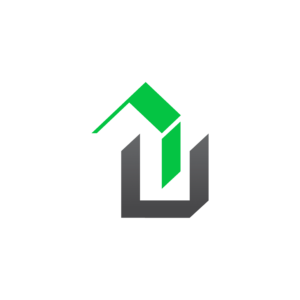Customer reviews are always very appreciated!! ~ Kevin Brent, CEO Leave a Customer Review and Earn 10,000 Reward Points Leaving a customer review is easy to do. We only accepts customer reviews from users that have purchased and used our lead generation products. Doing this, insures the reviews are accurate and reflect the opinions of […]
How To
How To Install the WPrequal Plugin
Installing the WPrequal plugin in 5 easy steps. We will assume you are already logged into your websites admin. That’s it!! If you need additional help setting up the WPrequal plugin. Check out our How To Guides.
How To Use WPrequal With Font Awesome Pro
WPrequal now offers an integration to extend the Font Awesome Icon Library to include the Font Awesome PRO Icons. Please note that you will need a Font Awesome Pro License to use this feature. How To Obtain Your Font Awesome Kit URL To obtain your Font Awesome Kit URL Navigate to the Font Awesome website […]
How To Reset the Survey Forms To Default Slides
After you edit the survey form, you may decide that you want to restore the form to the default slides. Or, you may want to create a new form using the form templates as a starting point. This can be done in 3 easy steps. 3 Steps to Reset Survey Form Slides Let’s assume you […]
How to Set the URL Referrer Param?
What does a URL Referrer Param do? A URL referrer param is used to track where the traffic to your website comes from. This is very useful for tracking how your ad campaigns convert. It can also be used to track referrals from affiliate or partner programs. What does a URL Referrer Param look like? […]